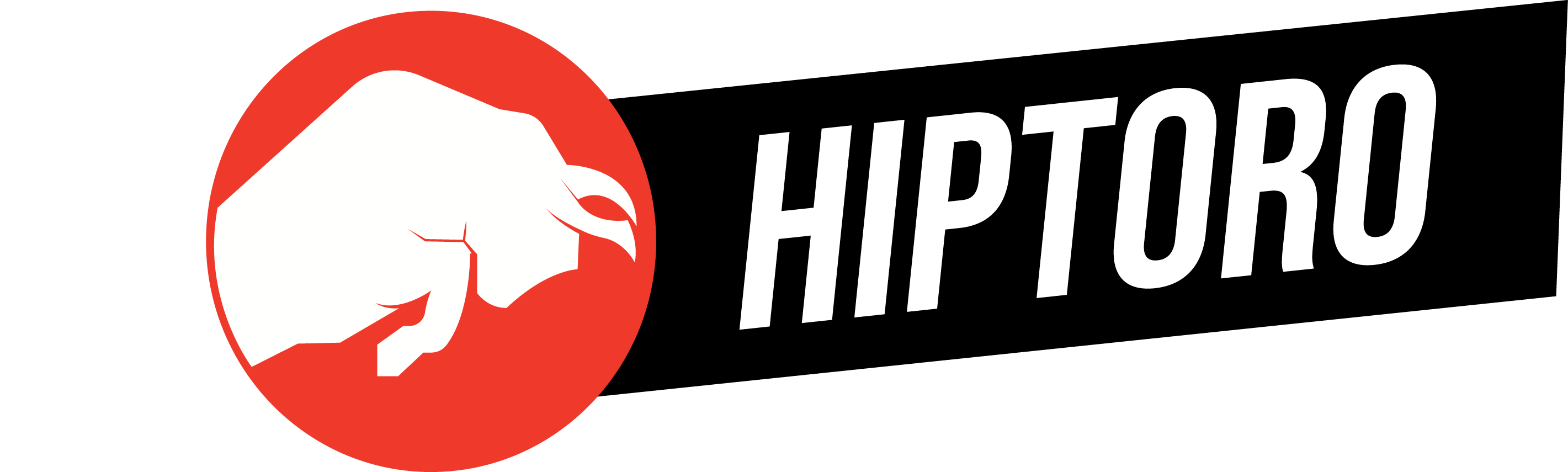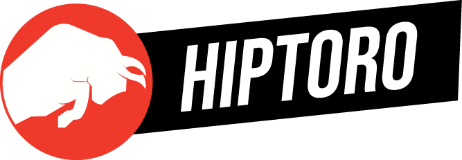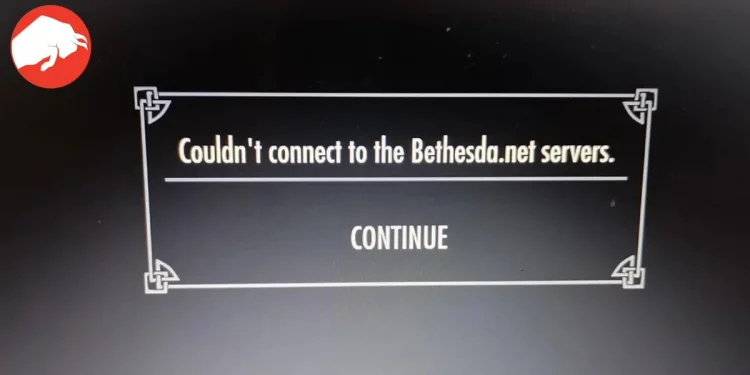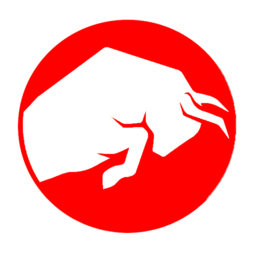Facing the dreaded “couldn’t connect to Bethesda.net server” error can be a real game-stopper, throwing you off from your immersive gaming session. This error message pops up for several reasons, ranging from internet connectivity issues to firewall interference, making it a common nuisance for gamers around the globe. But fear not, as we delve into practical solutions to get you back in the game.
Pinpointing the Cause: Why Can’t You Connect?
The error message itself is quite clear: your connection to Bethesda.net’s servers is being blocked or failing. This could be due to a slew of factors including, but not limited to, your internet connection, firewall or antivirus settings, VPN or proxy interference, network restrictions, corrupted game files, or server overload during peak gaming hours. Recognizing the root cause is the first step in troubleshooting this pesky error.
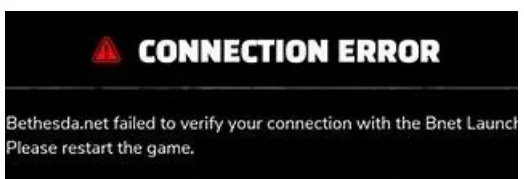
Essential Tools: Running SFC and DISM Scans
One of the first steps to consider when you encounter this issue is utilizing the System File Checker (SFC) and Deployment Image Service and Management Tool (DISM) within Windows. These tools are invaluable for detecting and fixing corrupt system files, which can significantly impact your system’s stability and performance. As noted, running these scans has proven effective for many:
"Running SFC and DISM tools fixed the issue for us and we also noted that this method was working for users online."
SFC/scannow DISM /Online /Cleanup-Image /CheckHealth Dism /Online /Cleanup-Image /RestoreHealth DISM /Online /Cleanup-Image /ScanHealth w32tm/resync gpupdate/force chkdsk /f /r
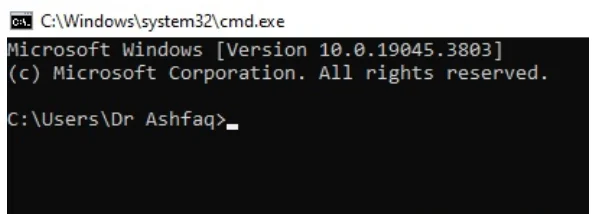
To conduct these scans, you’ll need to open the Command Prompt and execute a series of commands that check for system integrity and attempt repairs where necessary.
Disabling VPN Connections: A Potential Fix
Using a VPN or proxy server can offer privacy benefits, but it might also disrupt your gaming connection. If you’re experiencing connection issues on your Xbox, temporarily disabling your VPN could be the solution. Following a step-by-step guide to modify your Xbox’s network settings may resolve the problem, as it did in our tests. Removing custom DNS settings linked to your VPN and setting them to automatic is a crucial step in this process.
Keeping Your System Up-to-Date
An often overlooked yet simple fix is ensuring your Xbox’s system software is up-to-date. System updates often include critical bug fixes and enhancements that improve your console’s compatibility with online services, including Bethesda.net. If your system software is outdated, it could lead to connectivity issues, so checking for and installing any available updates is a wise move.
Game Updates: Ensuring Smooth Connectivity
Bethesda frequently releases updates for their games to address bugs and improve overall gameplay experience, including connectivity. If you’re facing connectivity issues, ensuring your game is up-to-date is crucial. This process typically involves navigating to “My games & apps” on your Xbox, selecting “Manage game and add-ons,” and installing any available updates.
I haven’t been able to connect to Bethesda servers for about two weeks. Bethesda keeps closing my tickets because I didn’t provide an error code. The error is: Can’t connect to the https://t.co/R8fF6tenFU servers. There is no error code! What a crappy way to treat customers!
— Cheri (@hunjoro) November 18, 2023
When Patience Pays Off: Bethesda’s Advice
Despite all efforts, sometimes the solution might be as simple as waiting. Bethesda Support suggests:
"Users should wait at least 20 minutes before trying to log back in after receiving Error 307."
This advice underscores the fact that, occasionally, server overloads can cause temporary connectivity issues, and patience might just be the key to resolving them.
Hello! Error 307 is typically connected to losing connection to the megaserver. We recommend waiting for a period of 15-20 minutes before attempting to log in again. If you log back in before the server has updated your account appropriately, your character will be booted again.
— Bethesda Support (@BethesdaSupport) January 23, 2024
FAQs: Quick Answers to Your Burning Questions
What does the “Couldn’t connect to Bethesda.net server” error mean? This error indicates a failure to establish a connection with Bethesda.net servers, potentially blocking access to online features or content.
Why do I encounter this error? Various factors can contribute, including network issues, server problems, or local system settings interfering with your connection.
Should I check my firewall or antivirus settings? Yes, ensuring that your firewall or antivirus isn’t blocking your game’s internet access is critical. Configuring exceptions or allowing the game through your firewall might be necessary.
Navigating Connectivity Issues: A Summary
In the realm of online gaming, encountering server connection errors is a common challenge. However, by systematically troubleshooting through methods like running system scans, adjusting network settings, ensuring system and game updates, and even exercising a bit of patience, you can overcome these hurdles. Remember, the key to a smooth gaming experience lies in maintaining an updated and well-configured system. Keep these tips in mind, and you’ll be back to enjoying your Bethesda games in no time.