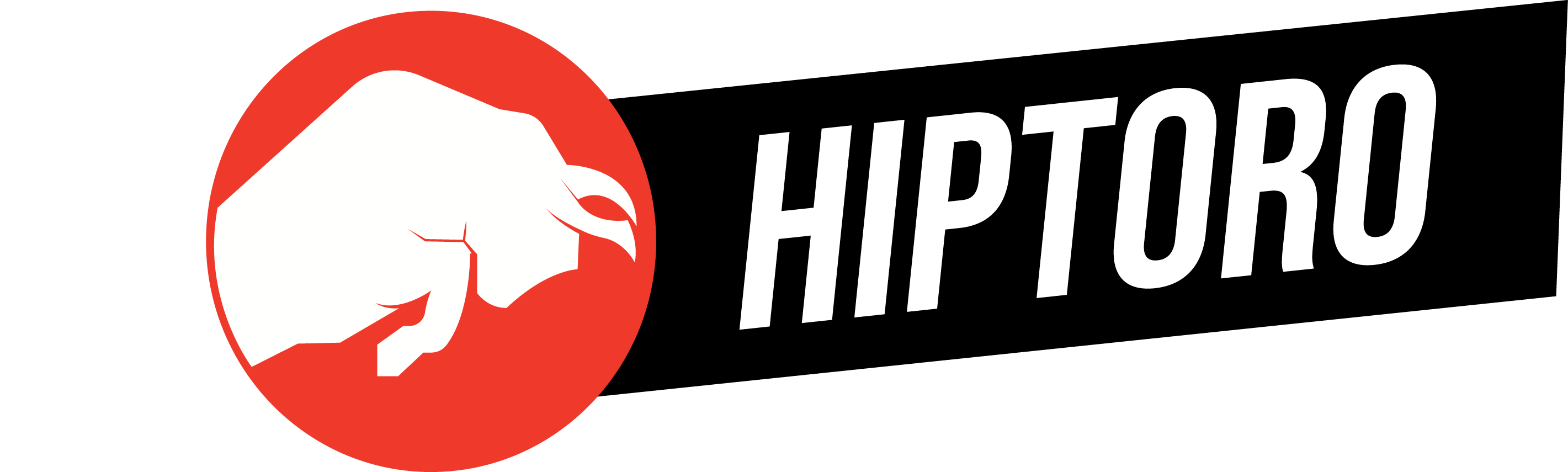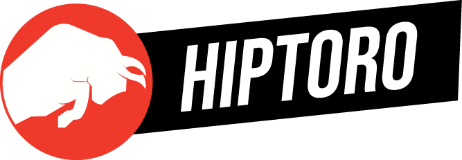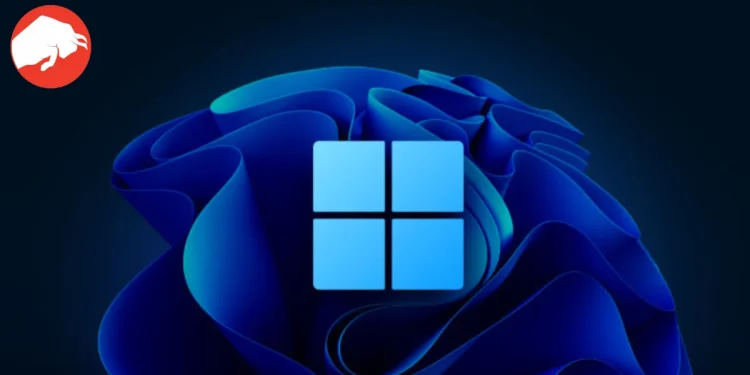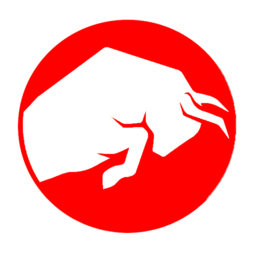Solving the Persistent Issue of Windows Standalone Installer Stuck on Updates
Are you tired of staring at your screen, waiting for updates that never seem to start? You’re not alone. Many PC users find themselves stuck in the limbo of “Searching for Updates,” a scenario where the Windows standalone installer fails to proceed. This problem can stem from a myriad of causes, including heavy updates, corrupt systems, or unidentified issues leading to failures and error codes.
Streamlining Troubleshooting with Windows Installer
The journey to resolving Windows Installer issues begins with leveraging the built-in troubleshooter provided by Microsoft. This convenient tool, accessible through the Control Panel or Settings, automates the process of diagnosing and fixing common problems associated with installations, updates, or uninstallations. By simply running the computer’s built-in Windows troubleshooter, many users have found relief from persistent update errors. The process involves using the Services.msc Utility to manage the Windows Installer Service Properties, ensuring that the service is running smoothly with automatic startup settings.
Employing the DISM Command for a Deeper Fix
When standard troubleshooting doesn’t cut it, the Deployment Image Service and Management Tool (DISM) command steps into the spotlight. This powerful command-line tool repairs corrupted system image files, rejuvenating the Windows Update functionality. By executing specific DISM commands with administrative privileges, you can effectively tackle the “Windows Standalone Installer Stuck Searching for Updates” dilemma, restoring the path to a smooth update process.
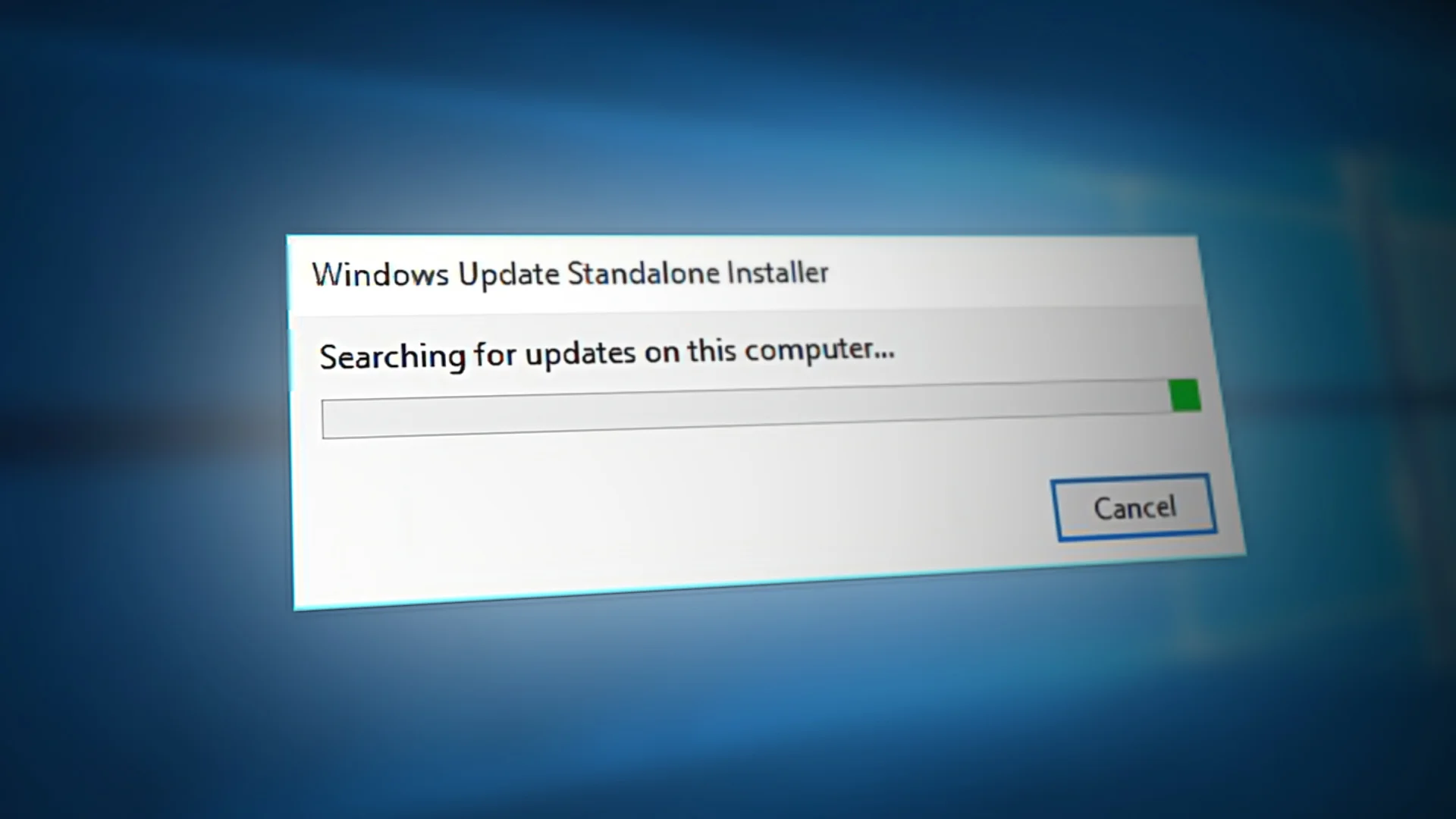
Leveraging the System File Checker for Integrity
Windows 10’s System File Checker (SFC) serves as a swift and reliable method to scan and repair corrupted or faulty system files. Launching an SFC scan can swiftly identify and rectify issues, ensuring that your system’s integrity remains uncompromised. This method has garnered acclaim for its effectiveness in resolving update-related errors, earning a solid reputation across various online forums.
Updating Your Way Out of Trouble
Sometimes, the solution lies in embracing the latest advancements. For those encountering update issues on Windows 10, upgrading to the newest version of the Windows Update troubleshooter can offer a way out. This method entails downloading and running the latest troubleshooter version from the official Windows website, a strategy that has proven its worth by resolving errors for numerous users.
The Automatic Windows Update Reset Script: A Handy Solution
For more stubborn cases, the automatic Windows Update reset script emerges as a savior. This approach not only clears old update files, paving the way for fresh updates, but also rejuvenates the Windows update mechanism by re-registering update files and resetting network connections. It’s a comprehensive solution that tackles the root of update issues, offering a fresh start for your system’s update capabilities.
Navigating Update Challenges with Ease
The challenge of a Windows Standalone Installer that refuses to budge from the “Searching for Updates” screen is a test of patience and technical acuity. By employing a range of troubleshooting methods, from the straightforward Windows Installer troubleshooter to the more nuanced DISM command, System File Checker, and the automatic Windows Update reset script, users are equipped with a diverse toolkit to conquer update-related hurdles. With these strategies, the once-daunting task of updating Windows becomes a manageable, if not effortless, endeavor.
The path to resolving Windows update issues is seldom straight, but with the right tools and techniques, a seamless update experience is within reach. Whether you’re navigating minor glitches or combating systemic corruption, these proven methods offer a beacon of hope, ensuring that your PC remains up-to-date and functioning at its best.