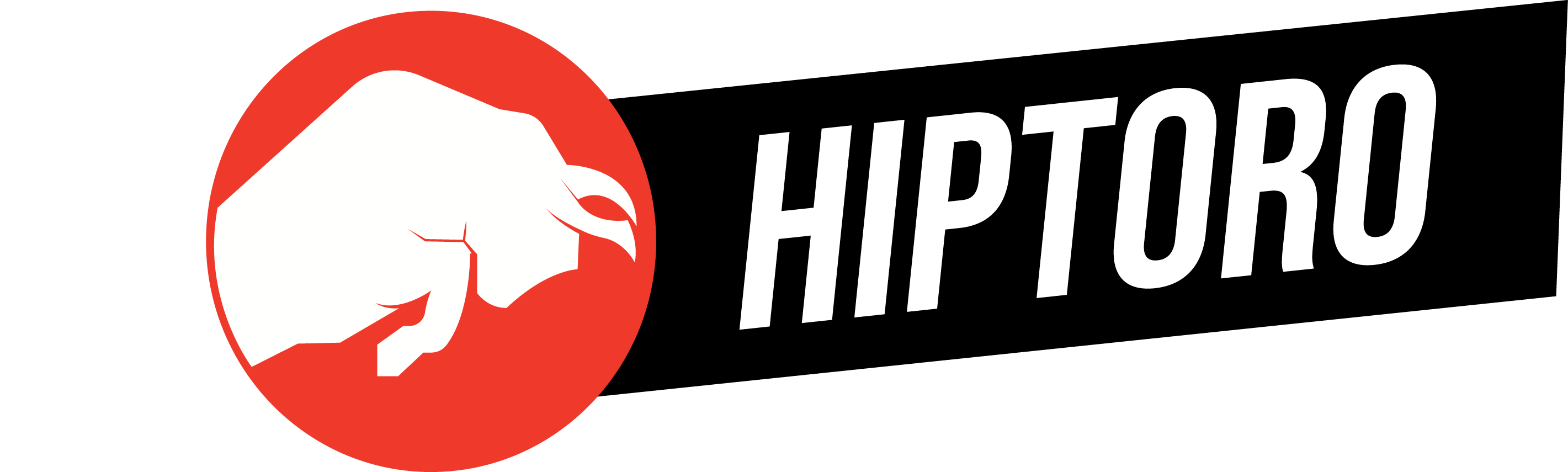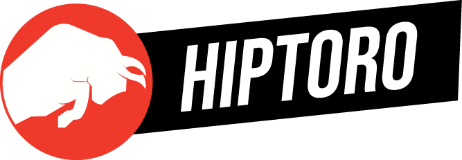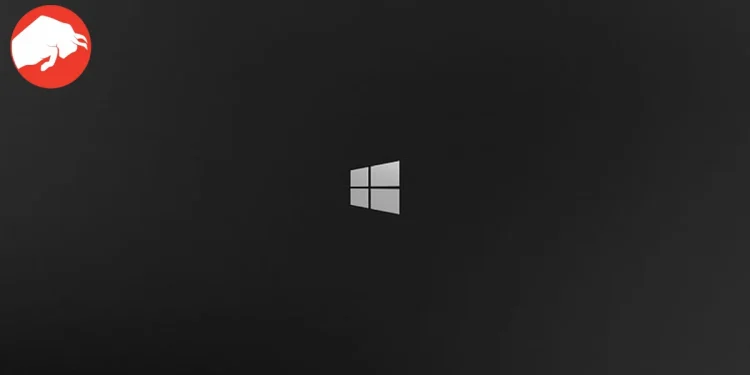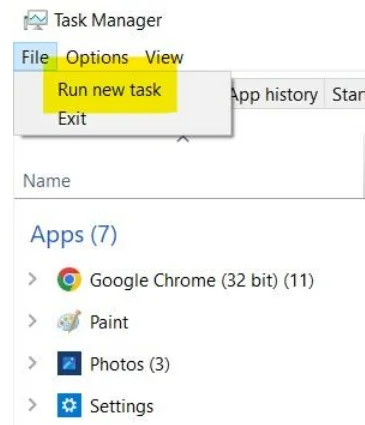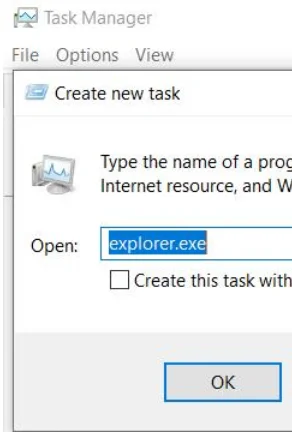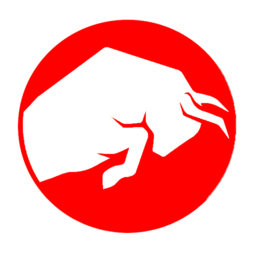The dreaded Grey Screen of Death (GSOD) on Windows 11 has emerged as a perplexing issue for many users, plunging their screens into a void of monochrome uncertainty. This anomaly, often stemming from hardware or system software malfunctions, disrupts the seamless digital experience Windows 11 aims to provide. But fear not, as there are several effective strategies to banish this greyscale intruder from your system.
Reviving Your System: Restarting Explorer.exe
A common yet effective remedy for the grey screen glitch is the revival of the explorer.exe process. This method, widely recommended on Microsoft’s official forum, has proven to be a lifeline for users trapped in the grey void. To breathe life back into your system:
- Access Task Manager: Use the Ctrl + Shift + Esc shortcut to open Task Manager and select the “Run new task” option.

- Initiate a New Task: In the dialog box that appears, type “explorer.exe” and confirm by clicking OK.

- Restart Windows Explorer: Find Windows Explorer in the Task Manager, opt for the Restart option, and then reboot your system to check if the issue has been resolved.
System Integrity: The SFC and DISM Lifeline
Corrupted system files can often be the architects of the grey screen dilemma. Utilizing Windows 11‘s built-in SFC and DISM scanning tools can act as a diagnostic scalpel, excising corrupted files and restoring system health. This approach has garnered positive feedback across online forums, illustrating its efficacy. To deploy these tools:
- Open Command Prompt: Press Windows + S, search for CMD, and run it as an administrator.
- Execute the Commands: Type each command into CMD, pressing Enter after each:
SFC /scannow,DISM /Online /Cleanup-Image /CheckHealth,DISM /Online /Cleanup-Image /ScanHealth, andDISM /Online /Cleanup-Image /RestoreHealth, followed by a system restart.
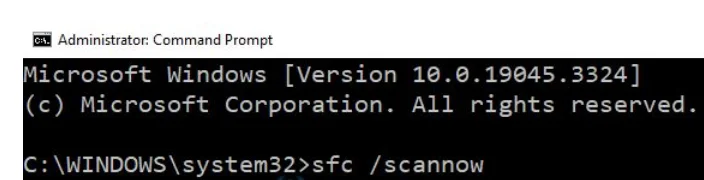
Troubleshooting Hardware: The Built-In Solution
Hardware malfunctions can often masquerade as software issues, leading to the grey screen error. Windows 11 equips users with the Hardware and Devices Troubleshooter, a tool designed to unearth and resolve such discrepancies. Through my trials and the shared experiences of others, this troubleshooter has proven to be a critical ally in combating the GSOD error. Navigate through the Settings App to the Update & Security section to run this troubleshooter and potentially rectify your grey screen woes.
The Nuclear Option: Resetting Your PC
When all else fails, resetting your Windows PC can serve as the clean slate needed to expunge persistent issues, including the grey screen error. This drastic measure reinstates your PC to its pristine state, albeit at the cost of erasing all existing bugs and, unfortunately, some personal preferences and data. Before resorting to this option, ensure all other avenues have been explored.
Final Verdict: Emerging From the Grey
The GSOD on Windows 11, while daunting, is not an insurmountable challenge. Through a combination of system restarts, file integrity scans, hardware troubleshooting, and, as a last resort, a system reset, the path to recovery is well within reach. These solutions, tested and validated by the community and myself, offer a beacon of hope for those caught in the greyscale grip of the GSOD.
@MicrosoftHelps , need help with my computer , it boots up fine but then the log in takes alot longer then normal and the it just does this after logging in (grey screen with a flashing windows bar) -in video pic.twitter.com/XSfqagcKuJ
— Mark (@mark_Killer99) April 6, 2018
Frequently Asked Questions: Navigating the Grey Area
- What triggers the Grey Screen of Death on Windows?
Key culprits include power supply interruptions, hardware incompatibilities, outdated drivers, or graphic card issues. - Initial Steps to Combat the Grey Screen of Death?
Simple actions like restarting your PC or ensuring all cords are securely connected can sometimes dispel the grey screen. For persistent issues, delve into driver updates or the troubleshooting methods outlined above. - Understanding the Grey Screen Error on Windows 11:
This error symbolizes a system crash, presenting users with a stagnant grey screen, often attributed to power supply complications or graphics card malfunctions.
Armed with these strategies, Windows 11 users can confidently confront the grey screen error, restoring color and clarity to their digital lives.